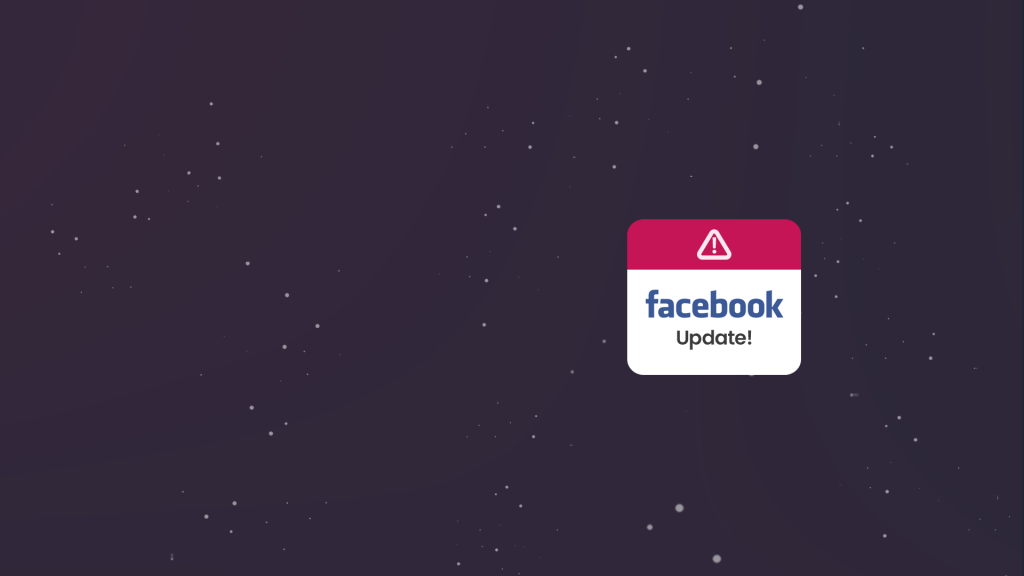There’s been a lot of talk recently about the ongoing feud between Apple and Facebook, which essentially boils down to a battle over privacy and profit. Apple insists that its users value their privacy and want to know when and how they are being tracked, while Facebook counters that the Apple iOS 14 update is going to hurt businesses that advertise on Facebook (and Facebook itself.)
Fact: In 2020, iPhone customers accounted for 45% of all smartphone users in the US (Statista)
Whatever your opinion is on the subject, the update is happening, and it WILL affect your Facebook Ads account. Luckily, there are some immediate actions you can take to mitigate problems with tracking and reporting.
In this post we will explore:
- What the Apple iOS update entails
- How the Apple update will affect your Facebook campaigns
- What you can do to prepare
What’s the Deal with the Update?
In a nutshell, the Apple update will now prompt users to opt into Facebook tracking, across apps and websites. If users opt out of tracking, Facebook won’t be able to serve them personalized ads and reporting data will be limited.
I don’t know about you, but personally, if given the choice, I’m going to opt out of being tracked. It seems most people would agree, as one study found that 55% of people surveyed said they would opt out of being tracked by Facebook if prompted (TapResearch.)
How Will this Affect My Facebook Ads?
Obviously, Facebook is less than thrilled about the Apple update, as it stands to lose a significant chunk of revenue as a result. Unfortunately, businesses will also be affected by this update as there will be new limitations on targeting users for personalized ads and on reporting.
Here is a general overview of the changes coming to Facebook Ads:
- Ad creation limitations, including a new limit of 8 conversion events per domain.
- Limited/less accurate reporting in Facebook Ads
- Data may be delayed for up to 3 days
- No support for breakdowns, such as age, gender, region and placement
- Changes to account attribution window settings – 7-day click attribution will be the only option moving forward.
- Targeting limitations – the size of your Custom Audiences and app connections will likely decrease as more people opt out of tracking.
- Conversion tracking issues (especially if you don’t set up the new tracking properly.)
What Can I Do to Prepare?
Luckily, Facebook has rolled with the punches and adapted fairly quickly, and has steps in place for advertisers to take before the update takes effect. This by no means eliminates the changes and limitations previously discussed, but it will make for a smoother transition, particularly for conversion tracking.
You can find the recommended tasks for your account in Ads Manager, in the new Resource Center tab, which will look something like this:
If you don’t have any Tasks, good for you! This probably means that your account has a fairly simple setup, without multiple domains, pixels and events.
If you are running ads optimized for conversion events on your business’s website, these are the basic steps you will need to take:
1. Verify your domain(s)
The easiest way to do this is to go into your Events Manager and navigate to Data Sources. In the main panel you will see a tab for “Aggregated Event Measurement.” Click on that, and then on the blue button for “Configure Web Events.”
This will take you to the Web Event Configurations page, where you should see a list of all the domains in your Business Manager (if you don’t see any, click “Manage Domains” to add them.)
You should see a blue button next to your domain that says “Verify Domain.” Click here and then follow the instructions for domain verification. There are a few methods, but adding a TXT record to your DNS is the simplest in most cases. Once you add the TXT record, click “Verify” to check that it has been applied correctly (this can take up to 72 hours but is usually much faster.)
2. Configure Events
Once your domain is verified, return to the Web Event Configurations page. Next to your verified domain, there is a column for Assigned Events. If you already have the correct events assigned, but want to change the event priority, click “Edit Events” to do so. If you do not have any events assigned to the domain, click “Edit Events” to set them up now. This will take you to the Edit Web Event Configuration page, where you can click the green “Add Event” button to set up pixel events or custom conversions on your domain.
NOTE: Editing events and changing event priority may cause your ads to be paused for up to 3 days.
3. Assign the Domain to Your Ads
After making these changes, some of your ads may have been affected. Return to the Resource Center in Ads Manager to see if you now have a task for any of your ad sets or ads. Even if you don’t see a task, it is a good idea to go through and double check your settings at the ad set and ad level. You may need to re-apply the pixel and conversion event in your ad sets, and/or connect the domain in the Tracking section of each ad.
If you follow these steps, you should be in fairly good shape for the update. Be sure to continue to monitor the Resource Center for any new tasks, and make sure to check your campaigns regularly for errors, as Facebook is still working out the kinks of the new processes.
While the Apple update likely means an overall decrease in performance and reporting for all Facebook campaigns, we are all in this together and can continue to succeed with Facebook Ads by adapting to these changes.
Good luck and stay tuned for more Facebook Ads tips and tricks!
Not sure how to respond to bad reviews? Click here for a copy of our Free Negative Review Response Guide.